If ExEf was properly installed, user can run it two ways. The first, more comfortable is running it with the GUI shown below. It is done by typing
The second, less comfortable but better for processing is running ExEf without GUI by typing
Both programs can be run with specific config file this way:
options are:
If no
The
in particular config file you are using. See also Load audio file.
When running ExEf or ExEfDSP for the first time, there is no
There are two types of config files. Both are text files. They can be created with ExEf by Save Configuration or Save Active Column commands from ExEf menu. If you understand the next chapter and read the Detailed Info, you will be able to edit such files.
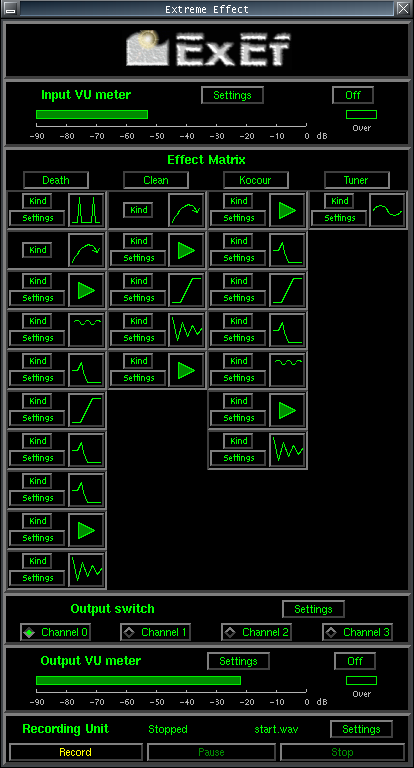
The big logo on the top is a button that shows the main system menu: Load Configuration, Load Active Channel, Save Configuration, Save Active Channel, and Audio Configuration.
ExEf has a logical structure that corresponds to the snapshot: the input signal goes from the top to the bottom. On the top and on the bottom there are VU meters. The signal goes through 4 branches (columns), with each branch consisting of up to 10 boxes. Each box contains a user-selected effect function. These functions are described in Detailed Info. Download and try some presets.
A box shown below consists of 2 buttons and an icon.
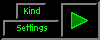
The icon indicates the type of currently selected effect in the box. The Kind button is for changing the current effect, and for inserting/removing a box. The Settings button is for changing parameters of the box, see Detailed Info.
Next block is the output switch. User selects the desired column (channel) here. When playing with the GUI, it can be switched by pressing SPACE, ~ or 0,1,2,3 buttons.
The last block is the recording unit. User can record the output here! The recording unit can be put before the effects for recording the input, see details.
Other elements can be controlled with mouse.
There are no special quitting buttons. Windows are closed in standard way,
depending on the window manager. To quit ExEf, close the main window. Another way to
terminate ExEf is to terminate ExEfDSP, e.g. by pressing
For optimal function, the only signal way should be the way through ExEfDSP. Use a mixer program, e.g. gmix, kmix, xmixer, aumix in X Window, or alsamixer or aumix for console. Direct output from the card should be disabled. The input desired for processing must be set as recording source. Its strength can often be controlled with a slider named Input gain.
To minimize dropouts, do the following:
Try from the top, if it isn't enough try the next ones. Remember that the last one is the strongest, but it also can halt your system when it gets overloaded or in case of unexpected problems. Remember that only one ExEf can be running at a time.
These tips can make your ExEf run faster and more smoothly.
These drivers may bring you additional features, such as simultaneous playback of multiple sources. ALSA-OSS emulation must be turned on.
This way you may play with your favorite artist!
Some of gcc options may help, especially
Go to your downloaded and untarred ExEf directory, issue
Compile ExEf using icc. Processing speed is up to 60% higher.
This may lower the input/output latency as well as risk of dropouts. You may be able to further shorten ExEf's buffers in Audio Settings.
These tips may help you get the best sound clarity and brightness from ExEf! Remember that the key attitude is to bring the signal as clear as possible from your pickups to the computer.
This is a must! Use a short, thick guitar cable, shield must be on the outer side of both jacks. Incorrect cabling may induce hum and noise.
Use an active pickup, a preamp, or an effect box on its clean channel. This works like Impedance Matching. Normally, the pickups have high impedance while the computer has low one. This not only weakens the signal but also changes its frequency characteristics. A preamp adjusts the impedance levels properly, which almost eliminates any losses! With EMG you don't need a preamp, as this is built into the pickup.
This way, your guitar will sound more brightly and legibly, whether used as clean or as a Metal Axe!
For high gain, as in most distorted effects, it's generally better to use HB because they virtually eliminate hum induced from AC power.
This may be a problem when your (pre)amp is earthed. The key is to have the system properly grounded, but exactly in one place. This is usually at the computer.
In some cases Tcl/Tk needs to be installed manually. The packages are named tcl8.x, tk8.x for debian based distros, tcl-8.x.y, tk-8.x.y for RedHat, Mandriva, SuSE and similar ones.